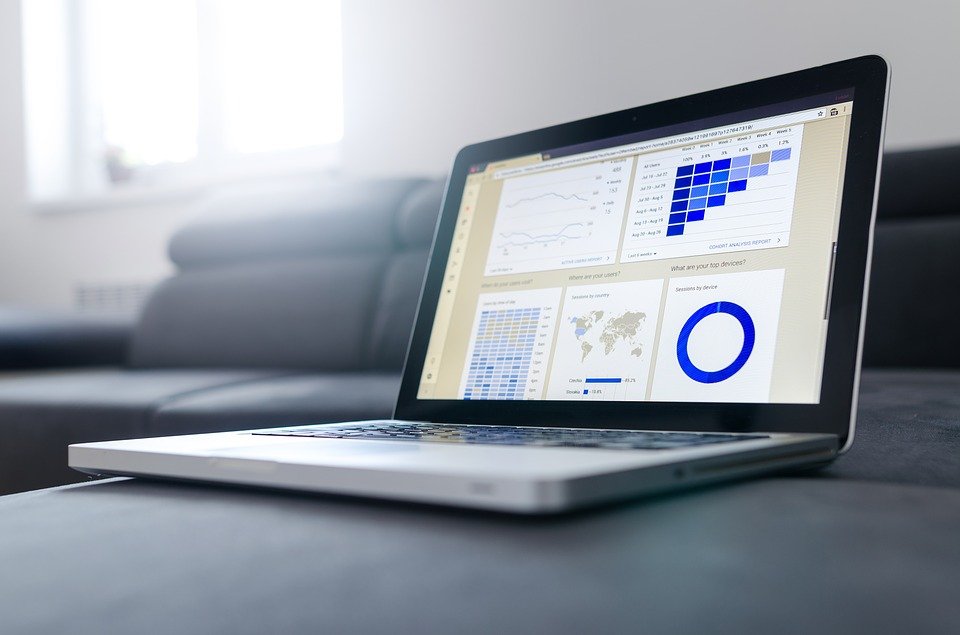
What Is an Adjusting Journal Entry in Quickbooks?

In Quickbooks, adjusting journal entries are used to change the balance of an account. If you discover an account has the wrong balance, for example, you can create an adjusting journal entry to fix it. With that said, you’ll need to follow the correct steps to create an adjusting journal entry. To learn more about this feature in Quickbooks and how to use it, keep reading. In this post, we’re going to reveal everything you need to know about adjusting journal entries in Quickbooks.
Do I Need to Create an Adjusting Journal Entry?
Not all businesses need to create adjusting journal entries. As previously mentioned, they are used to chance the balance of an account. Assuming an account has the correct balance, using an adjusting journal entry won’t offer any benefit.
Of course, there are still times when you may need to create an adjusting journal entry. If you recently discovered a credit card fee imposed to your business’s account, for example, you may want to create an adjusting journal entry to account for the newly imposed fee. If you’re trying to record amortization, you may also want to create an adjusting journal entry.
How to Create an Adjusting Journal Entry
To create an adjusting journal entry, log in to Quickbooks and select the client’s name from the drop-down menu titled “Go to client’s Quickbooks.” From here, click the (+) sign, followed by “Journal Entry” below the “Other” menu. Quickbooks will then ask you whether this is an adjusting journal entry. Select “Yes,” after which you can enter the appropriate information to change the account balance. When finished, click the “Save” button to complete the process.
In addition to creating an adjusting journal entry, you may also want to review your adjusted trial balance. As you may know, the adjusted trial balance contains all the accounts in your business’s general ledger prior to the application of adjusting entries. Therefore, it’s an invaluable tool in double checking your business’s accounts to ensure they are correct.
To run an adjusted trial balance report, go to the home screen of Quickbooks and click the “Reports” link on the left-side menu. Next, type “Adjusted Trial Balance” in the search box and then select the option titled “Adjusted Trial Balance” from the results. This report will display the balances for all your business’s accounts before you applied the adjusting journal entry.
Have anything else you’d like to add? Let us know in the comments section below!
