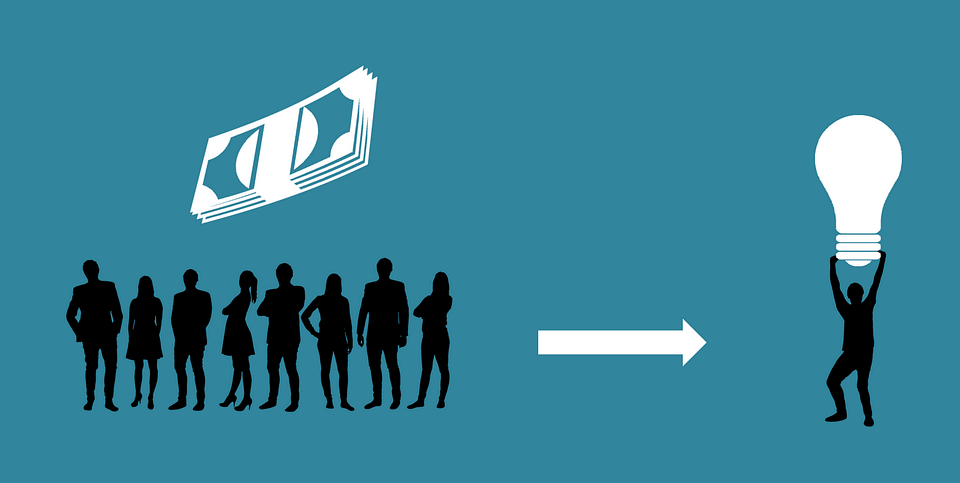
How to Record a Deposit (Partial Payment) in Quickbooks
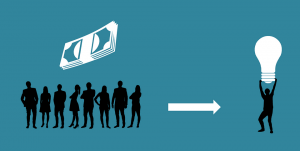 It’s not uncommon for businesses to require partial payment, also known as a retainer payment, from a customer before providing the customer with the service he or she purchased. Unfortunately, this can lead to bookkeeping problems, as many business owners fail to properly record these partial deposits. They either mark the customer as paid or leave the customer’s transaction in accounts receivables. If you use the Quickbooks accounting software, however, there’s a quick and easy way to handle partial payments.
It’s not uncommon for businesses to require partial payment, also known as a retainer payment, from a customer before providing the customer with the service he or she purchased. Unfortunately, this can lead to bookkeeping problems, as many business owners fail to properly record these partial deposits. They either mark the customer as paid or leave the customer’s transaction in accounts receivables. If you use the Quickbooks accounting software, however, there’s a quick and easy way to handle partial payments.
To set up a partial payment in Quickbooks, you must create a liability account. This is done by logging in to Quickbooks and clicking the gear icon, followed by “Chart of Accounts.” From here, select New > Other Current Liabilities > Trust Accounts > Liabilities. You will then be asked to enter a name for the liability account. Although you can enter any name you’d like, it’s recommended that you choose a name that’s representative of the customer or his or her account. When finished, click “Save” to complete the process.
After creating the liability account, you should create a retainer item. Using the retainer item, you can probably receive and record partial payments from the customer. This is done by clicking the gear icon and choosing “Products and Services.” Next, click New > Services. You should then enter a name like “retainer,” followed by clicking the drop-down menu for “Income Account” and choosing “Trust Liability Account” When finished, click “Save” to complete the process.
With the liability account and retainer item set up, you can now receive a partial payment from the customer. Assuming you provide the customer with a sales receipt, log in to Quickbooks and click the “+” icon, followed by “Sales Receipt.” You can then scroll through your list of customers, choosing the customer to whom you want to bill. Next, add the retainer item that you previously set up and change the “Amount” field to the customer’s partial payment amount. In the “Deposit To” field, choose the bank account where you’d like to receive the payment.
You can also use invoices to accept payments from customers. The process for recording a partial payment from an invoice is pretty much the same. The only difference is that you don’t need to choose a “Deposit To” account. Rather, you can choose your payment account when you receive the customer’s payment.
Did this tutorial work for you? Let us know in the comments section below!
