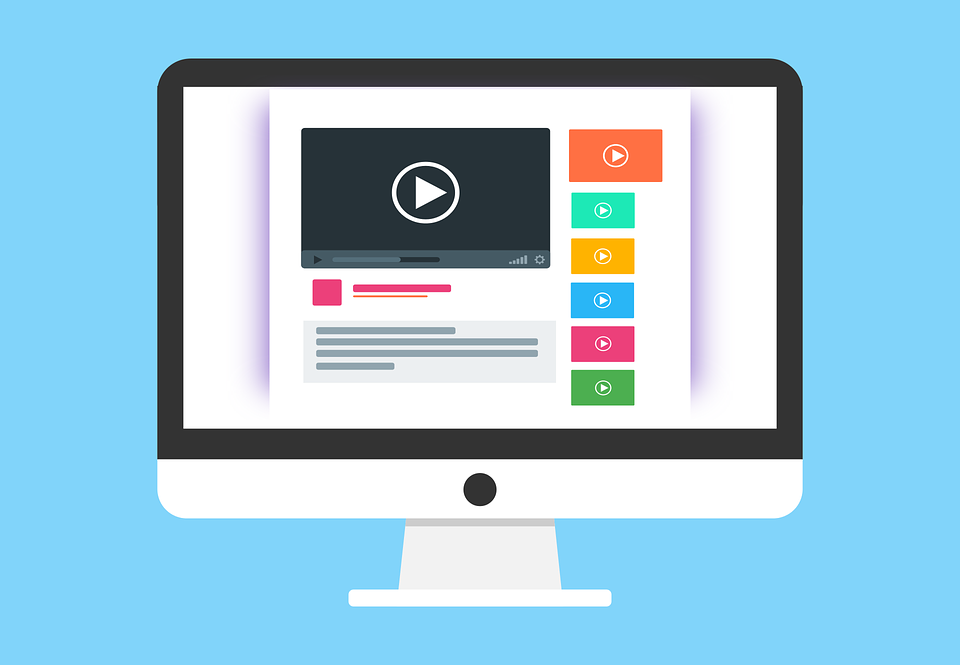
How to Merge Two Customers Together In Quickbooks
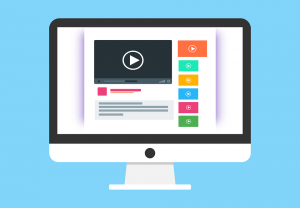 Are you trying to merge two customers into one using Quickbooks? This is a helpful tactic if you have two similar customers and want to see them represented by a single line in your accounting reports. Rather than taking up two lines on your reports, the combined customers will take up a single line. There are many instances in which businesses may use merged customers. Regardless, you can easily merge two customers together in your Quickbooks account by following the steps listed below.
Are you trying to merge two customers into one using Quickbooks? This is a helpful tactic if you have two similar customers and want to see them represented by a single line in your accounting reports. Rather than taking up two lines on your reports, the combined customers will take up a single line. There are many instances in which businesses may use merged customers. Regardless, you can easily merge two customers together in your Quickbooks account by following the steps listed below.
To merge two customers, log in to your Quickbooks account and select “Customers.” Next, double check the sublevel of both customers you want to merge. If they are on the same sublevel, you can proceed. If they are on different sublevels, you’ll need to edit one so it’s the same as the other. Both customers must be on the same sublevel in order to merge them together.
Next, select the customer that you essentially want removed. Once merged, his or her name won’t be used. If you want to keep this customer’s information, copy it to the customer’s name you want to keep. You can then click “Edit” next to the customer’s name, after which you can change the customer’s display name so it matches the customer with whom you are merging it. When you are finished, click “Save” to complete the process and save your changes. Quickbooks will ask you one last time to confirm the change. Assuming everything looks good, click “Yes” to confirm. Quickbooks will then merge the two customers together.
Keep in mind that merging two customers together is permanent. You cannot undo or reserve the process once it’s been done. If you made a mistake, you’ll have to delete the merged customers and start from scratch. So, double check your steps and make sure the information is correct. If you delete the wrong customer’s name, for instance, you won’t be able to easily fix it, not without going back and deleting the customer and recreating a new one with his or her information.
You can also merge vendors, suppliers and other accounts. To learn more about merging accounts in Quickbooks, check out this Intuit help article here.
By using this tutorial, you should be able to merge two customers together in Quickbooks. If you run into trouble, contact your Quickbooks hosting provider for assistance.
Did this tutorial work for you? Let us know in the comments section below!
