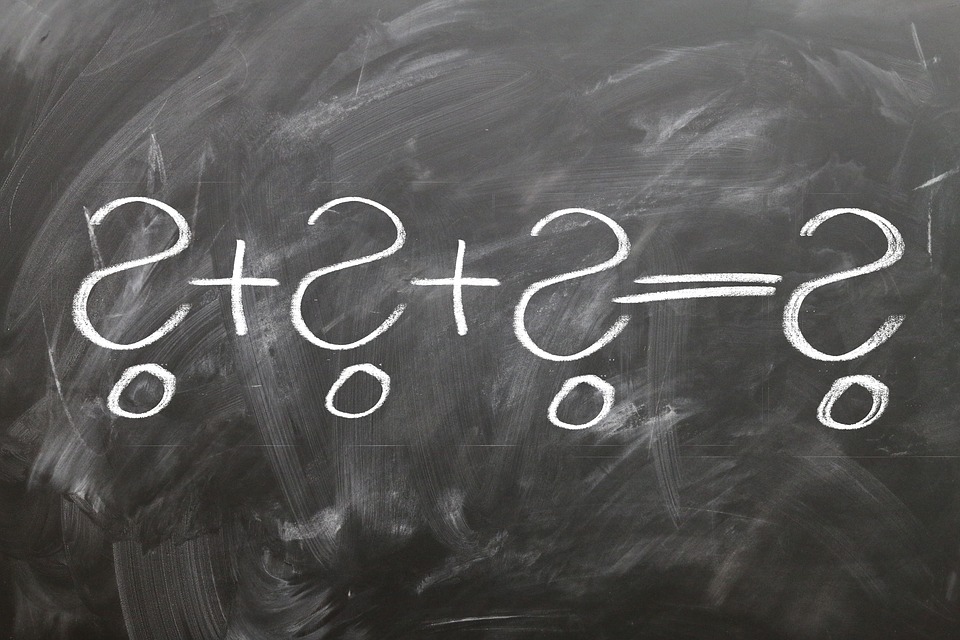
How to Prevent Duplicate Invoice Numbers in Quickbooks
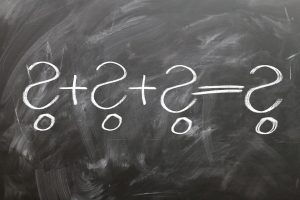 Using unique invoice numbers is essential to keeping your books in order. If two invoices share the same number, conventional wisdom should tell you that your clients’ respective transactions won’t record properly. Instead of having both transactions listed in your books, you’ll only have one transaction. Of course, this opens the doors to countless other problems, some of which include unreported revenue, outstanding invoice payments and more.
Using unique invoice numbers is essential to keeping your books in order. If two invoices share the same number, conventional wisdom should tell you that your clients’ respective transactions won’t record properly. Instead of having both transactions listed in your books, you’ll only have one transaction. Of course, this opens the doors to countless other problems, some of which include unreported revenue, outstanding invoice payments and more.
As you may already know, you can easily create invoices using Intuit’s Quickbooks accounting software by logging in to your account, accessing the Invoicing area and clicking “Send invoice.” From here, you can choose the customer whom you want to invoice, their payment terms (e.g. NET 30), and the product or service you sold. You can also choose to either email or mail the invoice. For the former, however, you’ll need to enter the customer’s email address in the form.
Quickbooks also allows you to preview the invoice before sending by clicking the “Print or Preview” button. Furthermore, you can customize the way your invoice looks by clicking the “Customize” tab, followed by “Edit current.” Here, you can select your own custom logo and other designs. While completely optional, customizations such as this are recommended, especially for business owners who use invoices on a regular basis. When you are completely satisfied with your invoice, click “Save and send” to send the customer to the respective customer.
Now that you know a little bit about creating an invoice in Quickbooks, you might be wondering how to prevent duplicate invoice numbers. Assuming you use Quickbooks, you shouldn’t have to worry about duplicate invoices being created automatically. The software automatically creates unique numbers every time a new invoice is created. With that said, there are certain occasions in which duplicate invoice numbers may arise, in which case your best option is to use custom transaction numbers.
Quickbooks will warn you about duplicate bill numbers. It will not warn you, however, about duplicate invoice numbers. To turn on custom invoice numbers, log in to your account and click the Gear icon, followed by Settings > Company Settings > Sales > Customer transactions numbers > Done. Once this feature is enabled, you’ll see an invoice number window on the right of newly created invoice, which you can use to create custom numbers for your invoices.
Did this tutorial work for you? Let us know in the comments section below!
