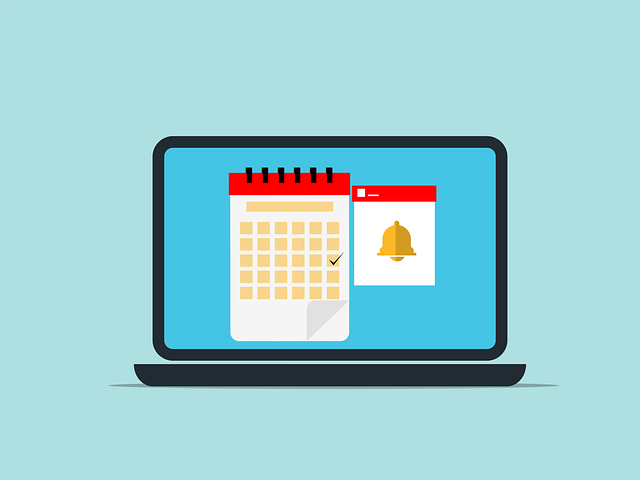
How to Record Project Expenses in QuickBooks
 You can use QuickBooks to track business-related expenses. The popular accounting software even supports project expenses. Projects, of course, often require a financial investment. If your business has been hired to complete a project for a customer or client, you’ll probably have to spend money on related goods and services. These are expenses, and like most expenses, they are typically tax deductible. How do you record project expenses in QuickBooks exactly?
You can use QuickBooks to track business-related expenses. The popular accounting software even supports project expenses. Projects, of course, often require a financial investment. If your business has been hired to complete a project for a customer or client, you’ll probably have to spend money on related goods and services. These are expenses, and like most expenses, they are typically tax deductible. How do you record project expenses in QuickBooks exactly?
Create an Expense Transaction
Before you can record a project expense in QuickBooks, you’ll need to create an expense transaction for it. Expense transactions, of course, are expenses. When you create an expense transaction in QuickBooks, you can add it to a bill or purchase order. Start by creating an expense transaction for each project expense that you want to record.
Add the Expense Transaction to the Project
Now you can add the expense transaction to the project. In QuickBooks Online, this is done by clicking “Bookkeeping” and choosing “Transactions,” followed by “Expenses. Under the “Expenses” tab, open the transaction associated with the expense.
For the “Customer/Project” section, click the drop-down menu and select your project. Next, click the “Invoice, receive payment” option. You can then enter information about the expense transaction.
Keep in mind that you’ll need to repeat these steps for each expense transaction. Projects often have dozens of expenses. For each of these expenses, you’ll need to create a separate expense transaction and add it to the appropriate project. Thankfully, QuickBooks makes this process easy.
How to Turn On Projects
You can only record project expenses if this feature is enabled on your account. You can turn on projects by clicking “Settings” and choosing “Account and settings.” Under the “Advanced” tab, click the “Edit” button next to “Projects.” You should see an option to turn on “all job-related activity in one place.” After enabling this feature, click “Save” to complete the process. Projects should now be enabled on your account, in which case you can record expenses and other information associated with your project.
With projects enabled on your account, you can create new projects under the “Business overview” section. Clicking “Projects” and then “Start a project” will allow you to create a new project. And once created, you’ll be able to expense transactions to it. Expense transactions represent the costs incurred by your business when completing a project for a customer or client.
Did this tutorial work for you? Let us know in the comments section below!
