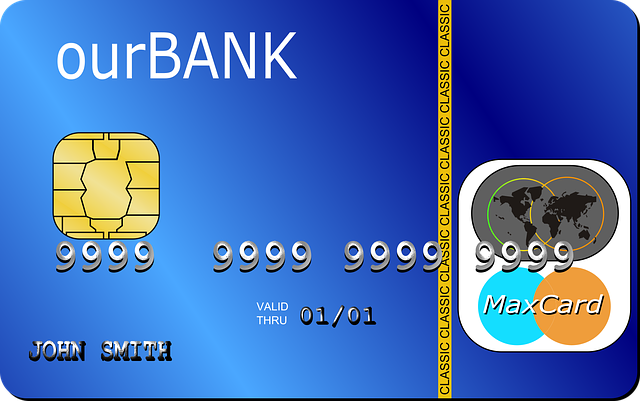
How to Delete a Payment From a Bank Deposit in QuickBooks
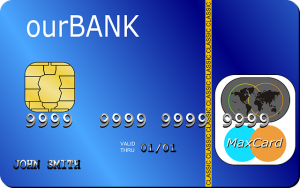 Accidents are bound to happen when entering payments for bank deposits in QuickBooks. When you deposit money into one of your business’s bank accounts, you’ll need to record it in QuickBooks. This is done by entering a payment. You can enter a payment for each bank deposit. While simple and easy to do, though, there’s an inherent risk of error. You may accidentally enter the wrong payment. Rather than allowing it to throw off your business’s financial records, you should delete it. You can delete a payment from a bank deposit in QuickBooks by following these steps.
Accidents are bound to happen when entering payments for bank deposits in QuickBooks. When you deposit money into one of your business’s bank accounts, you’ll need to record it in QuickBooks. This is done by entering a payment. You can enter a payment for each bank deposit. While simple and easy to do, though, there’s an inherent risk of error. You may accidentally enter the wrong payment. Rather than allowing it to throw off your business’s financial records, you should delete it. You can delete a payment from a bank deposit in QuickBooks by following these steps.
Pull Up the Payment
Start by pulling up the payment that you want to remove. You can access prior bank deposit payments by clicking “Bookkeeping,” followed by “Transactions” and then “All Sales.” Go through the list until you find the payment that you want to delete. The payment should have a “Closed” status, indicating that it’s been deposited already. Clicking the date in the payment will open up the bank deposit.
Remove the Checkmark
To delete the payment, you just need to remove the checkmark from it. Bank deposit payments have a box. If there’s a checkmark in this box, it means the payment has been recorded. If there’s not a checkmark in this box, the payment hasn’t been recorded. You can delete the payment from the bank deposit by clicking the box and, thus, removing the checkmark.
After removing the checkmark, select the “Save and close” option. QuickBooks will then move the bank deposit payment back to your Undeposited Funds account. You can either leave it in this Undeposited Funds account, or you can add it to a separate bank deposit.
What About Deleting an Entire Bank Deposit?
By following the steps listed above, you can delete a payment from a bank deposit. But what if you want to delete an entire bank deposit? You can delete both payments and entire bank deposits.
To delete an entire bank deposit, go back to the “Bookkeeping” section and choose “Chart of Accounts.” The Chart of Accounts will reveal all of your accounts, including your bank accounts. Find the bank account with which you made the deposit. After locating it, click the “View register” option. Once you’ve found the deposit, click “Delete.” The bank deposit will then be removed from the bank account.
Did this tutorial work for you? Let us know in the comments section below!
