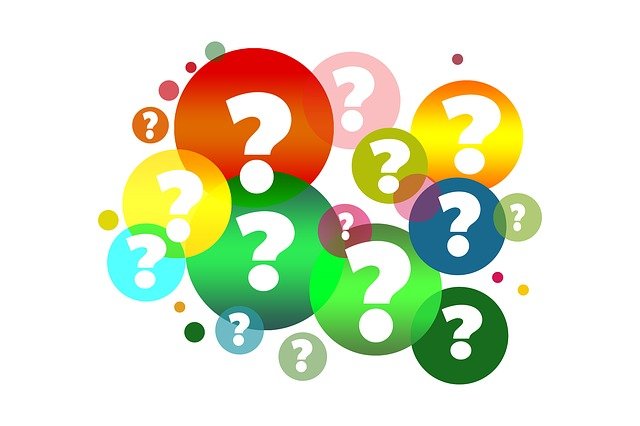
Help! I Accidentally Added the Same Customer Twice in QuickBooks
 If you accidentally added to the same customer twice in QuickBooks, don’t panic. You can always delete one of the customer profiles, or you can merge both of them together. QuickBooks makes it easy to deal with duplicate customer profiles. Rather than allowing duplicate customer profiles to throw off your business’s financial records, you can use one of these solutions.
If you accidentally added to the same customer twice in QuickBooks, don’t panic. You can always delete one of the customer profiles, or you can merge both of them together. QuickBooks makes it easy to deal with duplicate customer profiles. Rather than allowing duplicate customer profiles to throw off your business’s financial records, you can use one of these solutions.
How to Delete a Duplicate Customer Profile
Deleting a duplicate customer profile will prevent it from appearing on lists and menus. If you have two profiles for the same customer, you can delete one of them.
You can delete a duplicate customer profile in QuickBooks Online by accessing “Sales,” followed by “Customers.” Select the name of the customer whom you wish to delete. Clicking “Edit” will then bring up several new options, including the “Make inactive” option. Choosing the “Make inactive” option will essentially delete the customer profile. The customer’s transactions will remain on all associated reports, but you won’t find the customer on lists and menus.
How to Merge Two Customer Profiles
You can also merge two customer profiles together. Merging, of course, combines the data of the respective customer profiles. All of the customers’ transactions — as well as their other data — will be combined into a single customer profile.
To merge two customer profiles together, access “Sales” and choose “Customers.” Next, find and select the customer profile that you want to delete. When merging two customer profiles together, you’ll delete one of the customer profiles and keep the other. You should choose the customer profile that you want to delete during this step.
Clicking the “Edit” link will bring up new options. You should see a “Display name as” field. In this field, enter the customer profile that you want to keep. Clicking the “Save” link will then initialize the merging process. The two customer profiles will be merged together. Instead of having two customer profiles for the same customer, you’ll have a single customer profile. This merged profile will contain the data of both customers.
Keep in mind that you can’t merge customer profiles if either of them has any sub-customers. If you discover sub-customers on one of the customer profiles, you’ll need to convert the sub-customers into regular customers. After converting them into regular customers, you can then go back and merge the two customer profiles together.
Did this tutorial work for you? Let us know in the comments section below!
