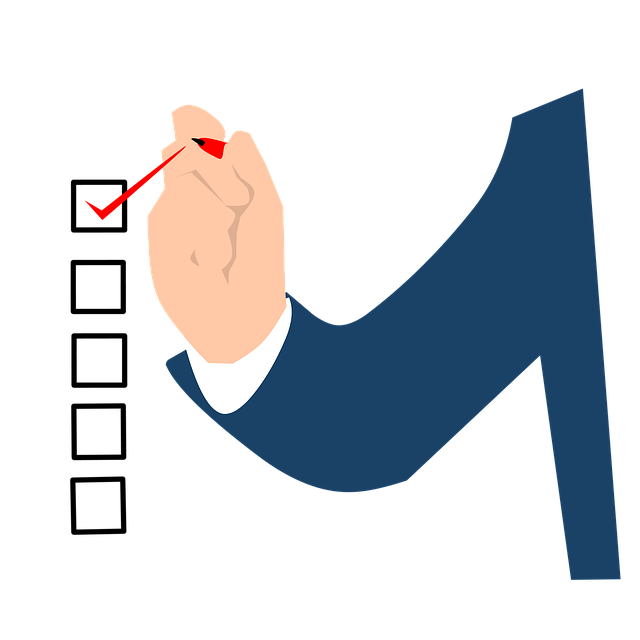
How to Update Invoices in QuickBooks
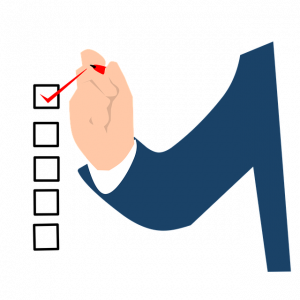 QuickBooks supports the use of invoices. Not to be confused with an estimate, an invoice is a bill that requests payment for products or services. You can send it to customers either before or after you’ve delivered their products or completed their services. When using invoices, though, you’ll need to update their statuses in QuickBooks.
QuickBooks supports the use of invoices. Not to be confused with an estimate, an invoice is a bill that requests payment for products or services. You can send it to customers either before or after you’ve delivered their products or completed their services. When using invoices, though, you’ll need to update their statuses in QuickBooks.
The 3 Types of Statuses
In QuickBooks Online, invoices can have one of three statuses, open, overdue or paid. The open status indicates that the invoice hasn’t been paid but is still within the due date. The overdue status, on the other hand, indicates that the invoice hasn’t been paid and is past the due date. Finally, the paid status indicates that the invoice has been paid.
When you create a new invoice, it will have the open status. Of course, you may need to change the status of the invoice later. If the customer pays the invoice, you’ll want to update the status to paid. If the customer fails to pay the invoice before the due date, you should update it to overdue. How do you update invoices in QuickBooks exactly?
Steps to Update the Status of an Invoice
To update the status of an invoice, head over to the “Sales” menu and click the “Invoices” tab. You should see a list of all of your invoices. Scroll through this list until you find the invoice that you want to update.
After locating the appropriate invoice, click the “View/Edit” link under the “Actions” menu. This is where you can update the status of an invoice. Keep in mind that invoice statuses are updated automatically. If the customer pays his or her invoice, for instance, the invoice will receive the paid status. If the customer fails to pay his or her invoice on time, the invoice will receive the overdue status. Nonetheless, you can update invoices and their statuses in this section.
Turning Estimates Into Invoices: What You Should Know
You don’t have to create new invoices from scratch when using estimates. If you’ve already created an estimate, you can turn it into an invoice. QuickBooks Payments, in fact, supports the automatic conversion of estimates to invoices. If you have QuickBooks Payments, you can enable this feature so that all of your estimates will be converted into invoices.
Without QuickBooks Payments, you can convert estimates into invoices manually. This is done by accessing “Bookkeeping,” followed by “Transactions” and then “All Sales.” From here, find the estimate that you want to convert and select “Convert to an invoice” in the “Action” column.
Have anything else that you’d like to add? Let us know in the comments section below!
