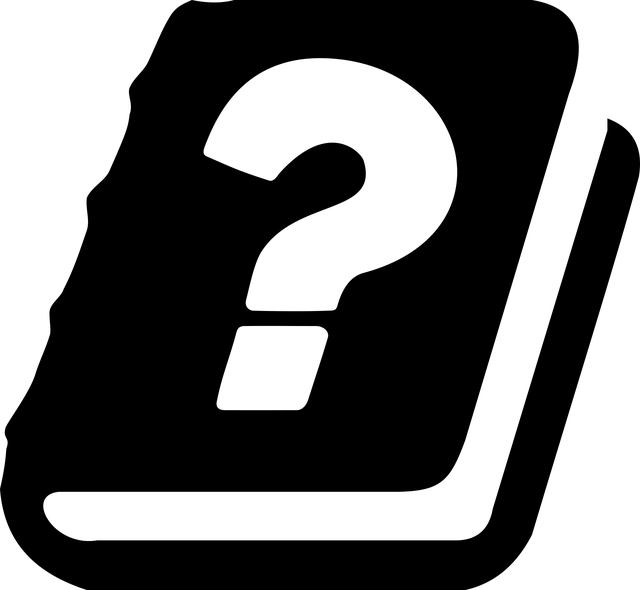
When to Use Journal Entries in Quickbooks
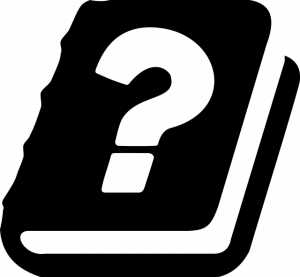 Do you use Quickbooks to track your business’s finances? The popular accounting software offers dozens of helpful features, one of which is journal entries. You can create journal entries to post transactions directly to your business’ general ledger. Being that Quickbooks can automatically update itself with your business’s transactions, though, you might be wondering when to use journal entries.
Do you use Quickbooks to track your business’s finances? The popular accounting software offers dozens of helpful features, one of which is journal entries. You can create journal entries to post transactions directly to your business’ general ledger. Being that Quickbooks can automatically update itself with your business’s transactions, though, you might be wondering when to use journal entries.
Transferring Funds Between Income and Expense Accounts
You may want to use journal entries when transferring funds between income and expense accounts. Income accounts, of course, are those that are used to receive money from customers. Expense accounts, on the other hand, are those used to pay for your business’s expenses. When transferring funds between these two types of accounts, you can use journal entries. Journal entries allow you to record the transfer of funds between an income account and an expense account.
Manually Record Debits
Another instance in which you may want to use journal entries is to manually record debits. Some accounting methods revolve around manually recording transactions. If you use one of these accounting methods, you should take advantage of journal entries. You can create journal entries to manually record debits. As you may know, a debit is a transaction that involves funds leaving your business and going to a vendor, supplier or another party.
Manually Record Credits
Like with debits, you can use journal entries to manually record credits. Journal entries support both debits and credits. While debits involve funds leaving your business, credits involve funds entering your business. Regardless, you can use journal entries to manually record both debits and credits.
Tips on Creating Journal Entries
Creating journal entries in Quickbooks is a breeze. In Quickbooks Online, you can create them by clicking the “+ New” button at the top of the screen, followed by “Journal entry.” All journal entries require an account. When creating a journal entry, you’ll need to choose an existing account under the “Account” drop-down menu.
You’ll also need to enter an amount for each journal entry. Journal entries for credits should have a positive amount, whereas journal entries for debits should have a negative amount. After completing all of the required fields, click “Save and close.” The journal entry should now be added to your business’s general ledger.
Did this tutorial work for you? Let us know in the comments section below!
