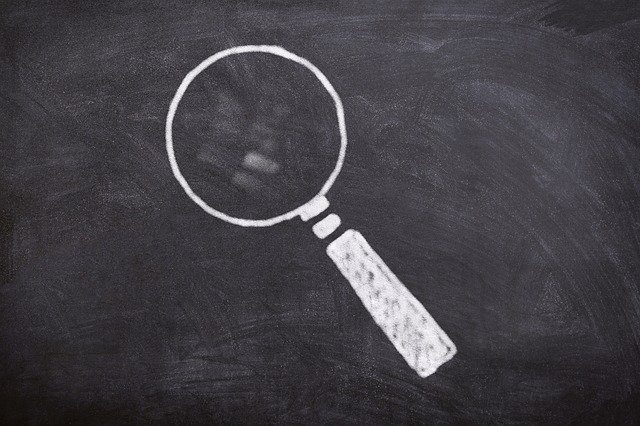
How Do Snapshots Work in Quickbooks Desktop?
 Quickbooks Desktop offers several Snapshot tabs. Using them, you can view certain types of information about your business in a single place. It’s a simple but useful feature that many business owners overlook. Even if you’ve encountered the Snapshots tabs in Quickbooks Desktop, though, you might be wondering how they work. This post offers an introduction to the Snapshots tab by revealing what they are and how they work.
Quickbooks Desktop offers several Snapshot tabs. Using them, you can view certain types of information about your business in a single place. It’s a simple but useful feature that many business owners overlook. Even if you’ve encountered the Snapshots tabs in Quickbooks Desktop, though, you might be wondering how they work. This post offers an introduction to the Snapshots tab by revealing what they are and how they work.
The 3 Types of Snapshot Tabs
In Quickbooks Desktop, you’ll find three Snapshot tabs. They include the Company Snapshot tab, the Payments Snapshot tab and the Customer Snapshot tab. The Company Snapshot tab features information about your business. The Payments Snapshot tab features information about your recorded payments. Finally, the Customer Snapshot tab features information about your customers. You can switch between these Snapshot tabs by clicking your desired tab at the top of the screen. Quickbooks Desktop shows the three Snapshot tabs in the upper-left corner.
Steps to Adding Content to a Snapshot Tab
You can add content to any of the Snapshot tabs in Quickbooks Desktop. When you add content to a given Snapshot tab, you’ll customize it. Adding content to a Snapshot tab will change its layout by updating it with new types of information or content.
To add content to a Snapshot tab, click the “Add Content” button. This should expand the content gallery within the Snapshot tab. Once the content gallery has loaded, click “Show preview” to see a list of all available types of content. Go through this list until you see the type of content that you want to add to the tab. After finding the desired type, click “Add” next to it. Quickbooks Desktop will then add the content to the Snapshot tab. Just remember to save your changes by clicking “Done” when you are finished.
Steps to Removing Content From a Snapshot Tab
In addition to adding content to a Snapshot tab, you can remove content from a Snapshot tab. Removing content from a Snapshot tab is a breeze. All you have to do is pull up the Snapshot tab in Quickbooks Desktop, followed by clicking the “X” button in the corner of the content. Each piece of content should have an “X” button. Clicking this button will remove the content from the Snapshot tab.
Did this tutorial work for you? Let us know in the comments section below!
