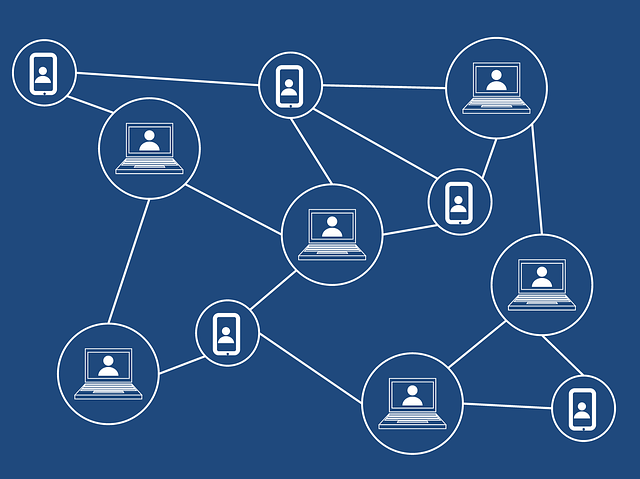
What Is an Undeposited Funds Account in Quickbooks?
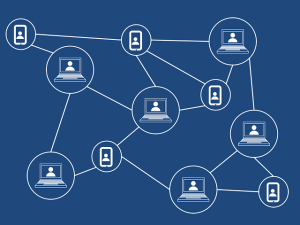 When using Quickbooks, you may come across the option to create an undeposited funds account. It’s a common feature in Quickbooks . While optional, many business owners and accountants use undeposited funds accounts to consolidate multiple transactions, thus allowing for cleaner records. What is an undeposited funds account exactly, and how do you use them?
When using Quickbooks, you may come across the option to create an undeposited funds account. It’s a common feature in Quickbooks . While optional, many business owners and accountants use undeposited funds accounts to consolidate multiple transactions, thus allowing for cleaner records. What is an undeposited funds account exactly, and how do you use them?
Overview of Undeposited Funds Accounts
An undeposited funds account is a financial account in Quickbooks that’s used to combine multiple payments together. You probably won’t make a separate bank transfer each time a customer pays your business for a product or service. Rather, you’ll likely wait until you’ve collected payments from multiple customers before transferring the money to your bank account. In doing so, your bank will record all of the payments as a single deposit.
You may receive six $500 payments from six different customers, for example. When you deposit the $3,000 into your bank account, your bank will record it as a single $3,000 deposit rather than six $500 deposits. Undeposited funds accounts offer a solution. With an undeposited funds account, you can hold the payments that you wish to combine.
How to Create an Undeposited Funds Account
An undeposited funds account essentially allows you to combine multiple payments from multiple customers before depositing them into your bank account. Assuming you use Quickbooks Payments — a feature available in Quickbooks Desktop — it will automatically do this on your behalf. You won’t have to perform any additional steps. Rather, Quickbooks Payments will create an undeposited funds account for your business’s payments.
You can create an undeposited funds account manually, however, in just a few easy steps. In Quickbooks Desktop, go to the home page and click the “Edit” menu, followed by “Preferences.” From the main list, select “Payments” and navigate to the “Company Preferences” tab. You should see a box labeled “Use Undeposited Funds as a default deposit to account.” Click this box so that it places a checkmark in it. When finished, click “OK” to complete the setup.
With the undeposited funds account set up, you can now add sales receipts to it. Just go to “Create Sales Receipt” and choose the customer from the “Customer” menu. Under the “Deposit to” menu, select “Undeposited Funds.” After completing the other fields, click “Save & Close” to finish the process. The sales receipt will then be added to an undeposited funds account.
Have anything else that you’d like to add? Let us know in the comments section below!
