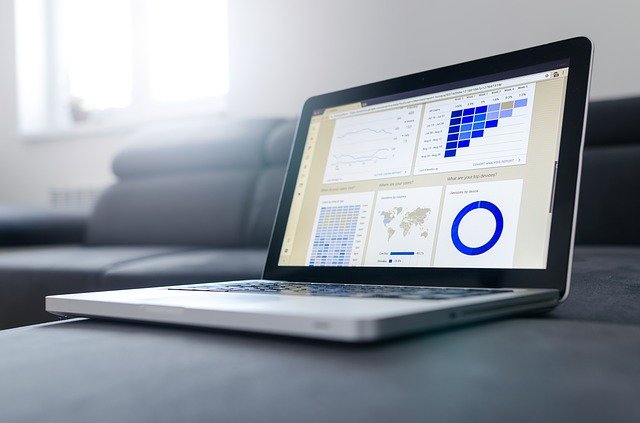
The 2 Ways to Add a New Account in Quickbooks
 Accounts are an essential component of your business’s financial records. Available to view in the chart of accounts, they reflect your business’s assets, liabilities, income, expenses and equity. If you use the Quickbooks accounting software, you can create new accounts in one of two ways. Both methods are relatively straightforward, but they require different steps to complete. To learn more about creating new accounts in Quickbooks, keep reading.
Accounts are an essential component of your business’s financial records. Available to view in the chart of accounts, they reflect your business’s assets, liabilities, income, expenses and equity. If you use the Quickbooks accounting software, you can create new accounts in one of two ways. Both methods are relatively straightforward, but they require different steps to complete. To learn more about creating new accounts in Quickbooks, keep reading.
Method #1) Chart of Accounts
You can add a new account in Quickbooks from your business’s chart of accounts. When logged in to Quickbooks, click the “Settings” menu and choose “Chart of Accounts.” Next, click “New” to initiate the creation of a new account. You can then click the drop-down menu labeled “Account Type” to choose your desired account type.
Regardless of the account type, you’ll need to give the new account a name. It’s recommended that you use a descriptive name so that you easily recognize and remember it. After giving the new account a name, enter a description for it in the “Description” field. If it’s a sub-account, click the option for “Is sub-account,” after which you can select its corresponding parent account. You must then choose the date for which you want to begin the account’s transactions. After completing all these steps, click “Save and Close” to complete the process. That’s all it takes to add a new account in Quickbooks.
Method #2) Add When Recording Transactions
In addition to the chart of accounts, you can add a new account when recording transactions. Whether the transaction is a check, a bill or anything else, you can add a new account to it. Just open the transaction in Quickbooks and click the arrow icon in the “Category” section. Next, click the “+Add new” button.
Upon clicking the “+Add new” button, you’ll be able to enter the details about the new account. This process is similar to that of the first method. You’ll need to give the account a name, a description and a date. When finished, save your changes to finish adding the new account to Quickbooks.
In Conclusion
Quickbooks offers two ways to add new accounts. You can add a new account by accessing your business’s chart of accounts, or you can add a new account when recording transactions.
Have anything else that you’d like to add? Let us know in the comments section below!
