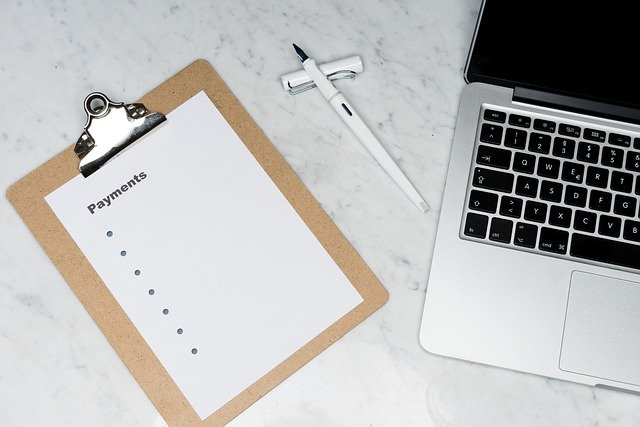
Why Can’t I Add an Estimate to an Invoice in Quickbooks?
 When you create an estimate for one of your business’s customers, you’ll need to attach it to an invoice. Quickbooks supports the use of estimates. An estimate, of course, is a proposal for the rough cost of a job or project. Assuming you complete the job or project — and you intend to honor the price specified in the estimate — you must attach it to an invoice. While this sounds like a simple enough task, there are several problems that can prevent you from attaching an estimate to an invoice.
When you create an estimate for one of your business’s customers, you’ll need to attach it to an invoice. Quickbooks supports the use of estimates. An estimate, of course, is a proposal for the rough cost of a job or project. Assuming you complete the job or project — and you intend to honor the price specified in the estimate — you must attach it to an invoice. While this sounds like a simple enough task, there are several problems that can prevent you from attaching an estimate to an invoice.
Wrong Customer
If you can’t add the estimate to the invoice, you should check your settings to ensure the correct customer is selected. Invoices, of course, specify a customer. When you create an invoice, you must specify the customer. If you selected the wrong customer, you won’t be able to add the estimate to it.
To solve this problem, access the “Reports” section in Quickbooks and search for “Estimates by Customers.” Next, select the date of the invoice in the date range field, followed by “Run Report.” Once the invoice comes up, check to see if it features the customer’s name. If the invoice has a different customer’s name, you’ll need to edit it. After changing the invoice to the correct customer, click “Save and close,” at which point you should be able to add the estimate to it.
Wrong Status Option
Another possible reason why you can’t the estimate to the invoice is that you’ve selected the wrong status option. Estimates can have one of two status options: accepted or pending. Estimates can have one of two status options: accepted or pending. When you create an estimate, you must choose one of these two status options. The status option you choose for the estimate must be the same as your copy setting.
You can fix the status option by pulling up the estimate. Once it has loaded in Quickbooks, check the upper-left corner of the estimate to determine its status option. In this area, you’ll see either either “accepted” or “pending.” If it’s the wrong status option, change it, after which you can click “Save” to complete the process.
In Conclusion
Estimates allow you to provide customers with a rough price for a job or project. In Quickbooks, you’ll have to attach them to an invoice. You may not be able to add the estimate to an invoice, however, if you select the wrong customer or the wrong status option.
Have anything else that you’d like to add? Let us know in the comments section below!
