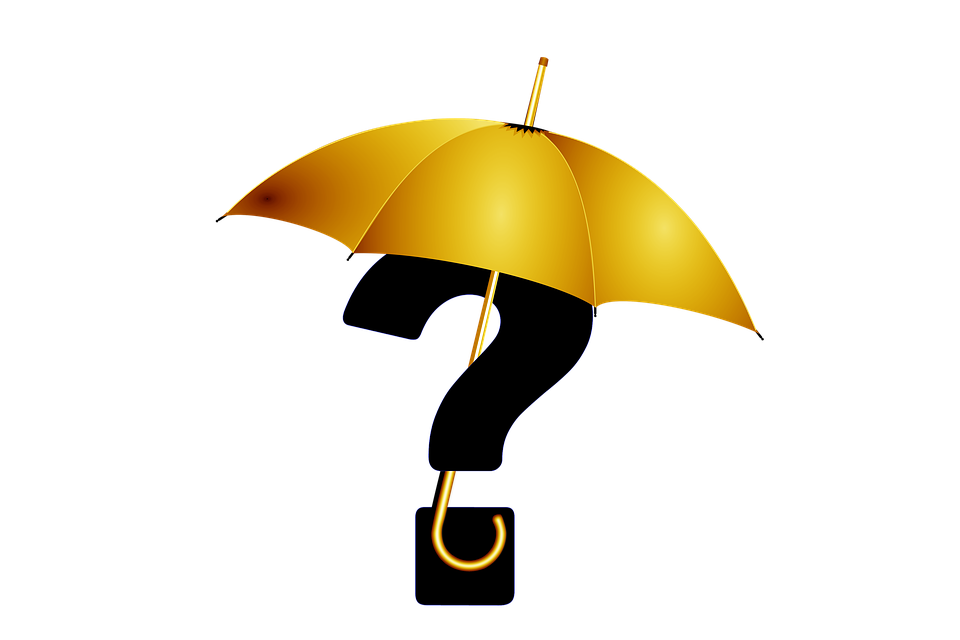
How to Revert a Sub-Account Back to a Parent Account
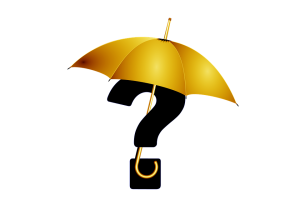
Do you have a sub-account in your business’s chart accounts that requires changing back to a parent account? Quickbooks supports a hierarchy of accounts consists of top-level parent accounts and lower-level sub-accounts. However, it’s not uncommon for the “tier” status of an account to change. If you need to revert a sub-account back to a parent account, keep reading to learn the step-by-step instructions on how to perform this common accounting task.
Steps to Changing a Sub-Account to a Parent Account
In Quickbooks Online, you can change a sub-account to a parent account by clicking the “Settings” link on the home screen and “Chart of Accounts.” You should see then see a list of all accounts in your business’s chart of accounts. Scroll through this list and click the “Edit” button for the sub-account that you want to revert back to a parent account. A new window will appear asking if the account is a sub-account. Click the confirmation box to remove the checkmark. When finished, click “Save and Close” to complete the process.
Steps to Changing a Parent Account to a Sub-Account
Of course, you can also change parent accounts to sub-accounts in Quickbooks. The steps are pretty much the same, except you’ll need to tick the box asking if the account is a sub-account. So, pull back up your chart of accounts, click the “Edit” button for the parent account that you want to change to a sub-account, and then tick the box asking if it’s a sub-account.
What’s the Purpose of Sub-Accounts?
You might be wondering what purpose, exactly, sub-accounts serve in accounting. Well, sub-accounts are completely optional, but they can still help you track your expenses and income more closely. Using sub-accounts, you’ll be able to separate specific channels of income or revenue.
If you own a restaurant, for example, you can create a sub-account for each of your utility expenses, such as gas, water, telephone, electricity, etc. The parent account for these sub-accounts can simply be “utilities.” On the other hand, if you run a retail store and use a multi-channel sales strategy, you can set up a parent-account for each of your sales channels, such as locally, your business’s website, your business’s social media profile, etc.
Keep in mind that all sub-accounts must have a parent account. If you’re going to make an account a sub-account, you must assign it to a parent account.
Did this tutorial work for you? Let us know in the comments section below!
