How To Set Default Invoice Template In Quickbooks
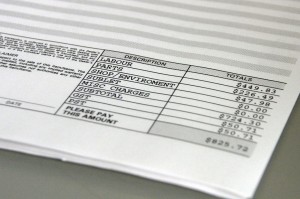 If you send invoices to customers and clients on a regular basis, you may want to define a default template. Granted, you can always manually choose a template during each time you create an invoice, but a smarter (and faster) method is to set a default template. Doing so will automatically include your custom template each time you send an invoice, allowing you to focus on other aspects of running and managing your business.
If you send invoices to customers and clients on a regular basis, you may want to define a default template. Granted, you can always manually choose a template during each time you create an invoice, but a smarter (and faster) method is to set a default template. Doing so will automatically include your custom template each time you send an invoice, allowing you to focus on other aspects of running and managing your business.
How To Set Default Invoice Template
To set a recently created invoice template as the default template, access Edit > Preferences > Sales & Customers > Company Preferences. In the miscellaneous section, you should see a drop-down list of all your templates. Click the drop-down arrow and choose the template you wish to use as your default packing slip when sending invoices to clients and customers. You can also choose a default pick list under the Sales & Order section. Don’t worry, you can always go back and change this later if you prefer.
Why Won’t My Invoice Template Save as Default?
Intuit notes that some users may not be able to set a default invoice template in their account. If you are experiencing difficulty setting a default invoice, you should first attempt to resort your invoice templates. This is done by choosing List > Templates > View > Re-sort list > and clicking OK. After resorting your templates, go and create a new “test” template under Customers > Create Template. Assuming it works, your new test template will automatically be set to default. Quickbooks normally sets your most recently created template as the default template. Of course, you can follow the steps mentioned above to choose any template as your default template, including old ones.
If resorting did not solve the problem, try testing a different invoice template. Go to Customers > Create Template and create a new test invoice with the standard template. Rather than choosing a custom template, however, it’s recommended that you choose one marked with “Intuit.” Enter the customer and item details on the invoice and click Save & Close.
The key thing to remember is that Quickbooks normally sets your most recently created invoice template as default. If you wish to choose a different default template, however, you can follow the steps mentioned above.
Did these steps work for you? Let us know in the comments section below!
