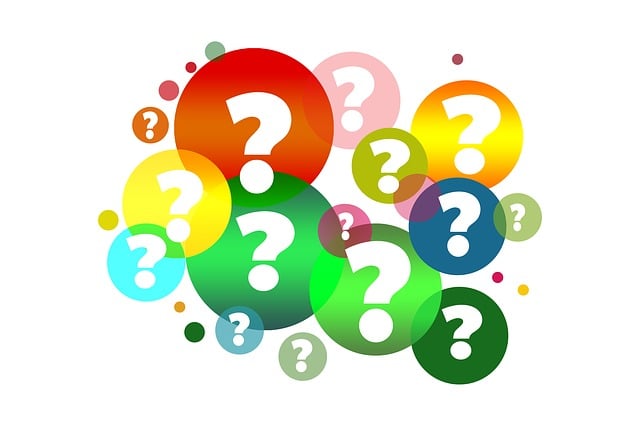
What Is the Merchant Service Center in QuickBooks?
 If you have a Quickbooks Payments account, you may want to take advantage of the Merchant Service Center. QuickBooks Payments, of course, allows businesses to accept online payments from their customers and clients. The Merchant Service Center is the platform or “hub” where you can manage these payments. To learn more about the Merchant Service Center in QuickBooks and how it works, keep reading.
If you have a Quickbooks Payments account, you may want to take advantage of the Merchant Service Center. QuickBooks Payments, of course, allows businesses to accept online payments from their customers and clients. The Merchant Service Center is the platform or “hub” where you can manage these payments. To learn more about the Merchant Service Center in QuickBooks and how it works, keep reading.
Credit Card Payments
You can process credit card payments with the Merchant Service Center. Start by logging in to the Merchant Service Center. Under “Processing Tools,” you should see an option for “Charge a Card.” Clicking this link will reveal several fields with information about the credit card payment. Go ahead and complete all of the required fields. You can also add comments for reference purposes. When finished, the Merchant Service Center will reveal a confirmation page, at which point you can choose to print or email the confirmation page.
eCheck Payments
In addition to credit card payments, you can process eCheck payments with the Merchant Service Center. Log back in to the Merchant Service Center and go to “Processing Tools.” Rather than “Charge a Card,” click “Accept an eCheck.” You’ll need to complete several fields with information about the eCheck. When finished, click “Submit.”
Tips on Using the Merchant Service Center
The Merchant Service Center makes it easy to accept payments from customers or clients. As long as you have a QuickBooks Payments account, you can use it to process credit card and/or eCheck payments. There are a few things you should know, however. For starters, transactions aren’t automatically synced. When you process a payment in the Merchant Service Center, you’ll also need to record it in your QuickBooks account.
You can also set up recurring payments. Recurring payments involve regular payments that occur automatically, such as subscriptions. If your business accepts recurring payments for its products or services, you may want to use the Merchant Service Center to process them. The Merchant Service Center offers an easy and convenient way to process these regular and automatic payments.
You can download statements in the Merchant Service Center. This is done by clicking the “Activity & Reports” drop-down menu and selecting “All Statements.” You should see a “View or Download” button.” Clicking these buttons will allow you to view or download statements, respectively.
Have anything else that you’d like to add? Let us know in the comments section below!
