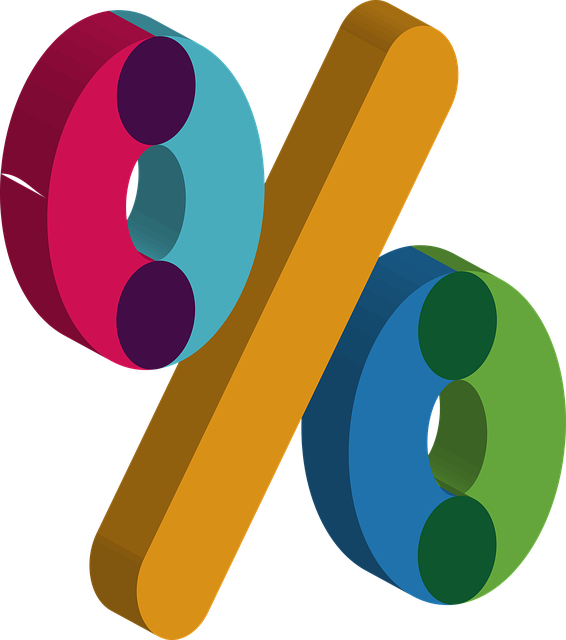
The Role of Financial Ratios in Analyzing Business Performance
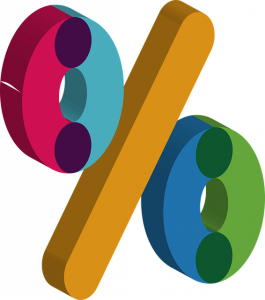 Do you use financial ratios as part of your business’s accounting strategy? They can help you evaluate your business’s overall financial health. Among other things, financial ratios provide insight into liquidity, profitability, risk and more. Unfortunately, many business owners neglect to use them. They either aren’t familiar with financial ratios, or they believe financial ratios are a waste of time. Here are some of the most common financial ratios used in the world of accounting.
Do you use financial ratios as part of your business’s accounting strategy? They can help you evaluate your business’s overall financial health. Among other things, financial ratios provide insight into liquidity, profitability, risk and more. Unfortunately, many business owners neglect to use them. They either aren’t familiar with financial ratios, or they believe financial ratios are a waste of time. Here are some of the most common financial ratios used in the world of accounting.
Liquidity Ratios
Liquidity ratios are exactly what they sound like: ratios that reveal the liquidity or lack thereof of a business. They are used to determine whether a business can meet its financial obligations. All businesses have financial obligations. They have debt and bills that must be paid. With liquidity ratios, business owners can determine their ability to pay and satisfy these financial obligations.
Profitability Ratios
Profitability ratios reveal a business’s ability to generate profits. There are several different types of profitability ratios, such as gross profit margin ratio, net profit margin ratio and return on equity (ROE) ratio. While there are nuances between them, they all provide insight into the profitability of a business. Profitability ratios are arguably some of the most importable financial ratios, as they allow business owners to make strategic decisions regarding their revenue-generating operations.
Efficiency Ratios
We can’t talk about financial ratios without mentioning efficiency ratios. Efficiency ratios reveal how efficient a business is at converting its assets and resources into revenue. Businesses, of course, must spend money to make money. They’ll typically use a combination of cash and resources to perform their money-making operations. Common resources include labor and materials. Businesses that are highly efficient at converting their assets and resources into revenue will experience greater success than their counterparts. Business owners can measure efficiency using efficiency ratios.
Solvency Ratios
There are also solvency ratios used by businesses. Solvency ratios reveal a business’s long-term financial stability. Like liquidity ratios, they provide insight into a business’s ability to meet its financial obligations. The difference is that liquidity ratios focus on short-term financial obligations, whereas solvency ratios focus on long-term financial obligations. Long-term financial obligations include loans. Business loans may have a term of one to 5 years, making them a common form of long-term debt. By calculating their solvency ratios, business owners can determine their ability to satisfy long-term financial obligations such as this.
Have anything else that you’d like to add? Let us know in the comments section below!
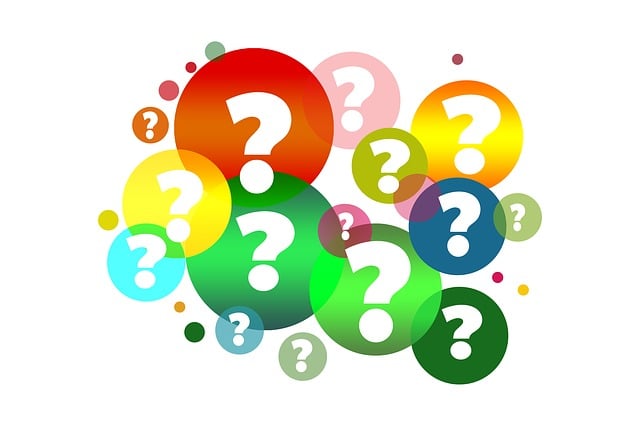
What Is the Merchant Service Center in QuickBooks?
 If you have a Quickbooks Payments account, you may want to take advantage of the Merchant Service Center. QuickBooks Payments, of course, allows businesses to accept online payments from their customers and clients. The Merchant Service Center is the platform or “hub” where you can manage these payments. To learn more about the Merchant Service Center in QuickBooks and how it works, keep reading.
If you have a Quickbooks Payments account, you may want to take advantage of the Merchant Service Center. QuickBooks Payments, of course, allows businesses to accept online payments from their customers and clients. The Merchant Service Center is the platform or “hub” where you can manage these payments. To learn more about the Merchant Service Center in QuickBooks and how it works, keep reading.
Credit Card Payments
You can process credit card payments with the Merchant Service Center. Start by logging in to the Merchant Service Center. Under “Processing Tools,” you should see an option for “Charge a Card.” Clicking this link will reveal several fields with information about the credit card payment. Go ahead and complete all of the required fields. You can also add comments for reference purposes. When finished, the Merchant Service Center will reveal a confirmation page, at which point you can choose to print or email the confirmation page.
eCheck Payments
In addition to credit card payments, you can process eCheck payments with the Merchant Service Center. Log back in to the Merchant Service Center and go to “Processing Tools.” Rather than “Charge a Card,” click “Accept an eCheck.” You’ll need to complete several fields with information about the eCheck. When finished, click “Submit.”
Tips on Using the Merchant Service Center
The Merchant Service Center makes it easy to accept payments from customers or clients. As long as you have a QuickBooks Payments account, you can use it to process credit card and/or eCheck payments. There are a few things you should know, however. For starters, transactions aren’t automatically synced. When you process a payment in the Merchant Service Center, you’ll also need to record it in your QuickBooks account.
You can also set up recurring payments. Recurring payments involve regular payments that occur automatically, such as subscriptions. If your business accepts recurring payments for its products or services, you may want to use the Merchant Service Center to process them. The Merchant Service Center offers an easy and convenient way to process these regular and automatic payments.
You can download statements in the Merchant Service Center. This is done by clicking the “Activity & Reports” drop-down menu and selecting “All Statements.” You should see a “View or Download” button.” Clicking these buttons will allow you to view or download statements, respectively.
Have anything else that you’d like to add? Let us know in the comments section below!

The Basics of Inventory Management: Controlling Costs and Optimizing Efficiency
 Inventory management plays a key role in the success of many businesses. Businesses with a strong inventory management strategy typically experience greater success than those with a poor or nonexistent inventory management strategy. If you’re unfamiliar with the term, though, you may struggle to implement a strong inventory management strategy. This post offers a general overview of inventory management and what it entitles.
Inventory management plays a key role in the success of many businesses. Businesses with a strong inventory management strategy typically experience greater success than those with a poor or nonexistent inventory management strategy. If you’re unfamiliar with the term, though, you may struggle to implement a strong inventory management strategy. This post offers a general overview of inventory management and what it entitles.
What Is Inventory Management?
Inventory management is the process of managing and controlling the flow of goods. It takes into account the procurement, storage, tracking and fulfillment of inventory items. The goal of inventory management is to meet customer demand while simultaneously minimizing expenses and maximizing operational efficiency.
The Benefits of Inventory Management
You can expect several benefits from inventory management, one of which is higher sales revenue. There’s a correlation between sales and inventory. If you regularly keep all of your business’s products in stock, you’ll generate more sales. If some or all of your business’s products are constantly out of stock, in comparison, you’ll generate fewer sales. Inventory management will allow you to keep products in stock so that you generate more sales.
Increased customer loyalty is a benefit of inventory management. When customers are able to purchase the products for which they are searching, they will stay with your business. If they can’t purchase the products, in comparison, they may leave. Inventory management will encourage them to stay by ensuring that your business’s products are in stock and available for customers to purchase.
Cost-cutting is a benefit of inventory management. Purchasing inventory from vendors or suppliers is a cost. Storing and managing those products is also an expense. With inventory management, businesses can save money by maintaining optimal inventory levels.
Inventory Management Techniques
What are some of the different techniques available for inventory management exactly? Some businesses use the Just-in-Time (JIT) technique. The JIT technique focuses on receiving products as needed while also minimizing holding costs and eliminating waste associated. To use the JIT technique, you’ll need to coordinate your business’s operations with suppliers and vendors.
Another inventory management technique is Economic Order Quantity (EOQ). This alternative technique involves calculating the optimal order quantity that minimizes both ordering and holding costs. Many businesses prefer EOQ because it allows them to achieve a balance between inventory holding costs and the cost of placing orders with vendors or suppliers.
Have anything else that you’d like to add? Let us know in the comments section below!

How to Track Sales Tax for Vendor Payments in QuickBooks
 When making payments to vendors, you’ll need to track sales tax. It’s not uncommon for businesses to purchase goods and services from vendors. Vendors are business-to-business (B2B) companies that provide other businesses with essential goods and services needed to facilitate their money-making operations. If you use the QuickBooks accounting software, you can track sales tax for vendor payments in just a few easy steps.
When making payments to vendors, you’ll need to track sales tax. It’s not uncommon for businesses to purchase goods and services from vendors. Vendors are business-to-business (B2B) companies that provide other businesses with essential goods and services needed to facilitate their money-making operations. If you use the QuickBooks accounting software, you can track sales tax for vendor payments in just a few easy steps.
Expense Sales Tax
Sales tax can be classified as an expense or liability depending on when it’s paid. If you pay it immediately — at the same time when you purchase goods or services from the vendor — it will be classified as an expense. If you purchase it afterward, it will be classified as a liability.
To track expense sales tax for vendor payments, launch QuickBooks and create a new expense account. Go to “Company” and select “Chart of Accounts.”In the new window, right-click and choose “New.” You can then choose “Expense” for the account type, and you can enter a name for the expense account. When you create a transaction, click the “Expenses” tab and select the newly created expense account.” You can then enter the expense sales tax in the “Amount” column.”
Liability Sales Tax
You can also track liability sales tax for vendor payments in QuickBooks. Rather than creating an expense account, though, you’ll need to create an other current liability account. To get started, click the “Company” menu in QuickBooks and select “Chart of Accounts.” Right-click anywhere in the new window and choose “New.” Click “Other Account Types” and choose “Other Current Liability.” You can then enter a name for the new liability account.
To track liability sales tax with this new account, create a bill and choose the “Expenses” tab for it. You should then be able to select the liability account. There should be an “amount” column. You can enter the amount of the liability sales tax in this column.
In Conclusion
As a business owner, you can’t ignore sales tax payments to vendors. Sales tax, of course, is tax-deductible. To deduct it from your taxes, though, you’ll need to track it. Maybe you make expense sales tax payments to vendors, or perhaps you may liability sales tax payments to vendors. Regardless, you can track both types of sales tax payments in QuickBooks.
Did this tutorial work for you? Let us know in the comments section below!

Choosing the Right Financing Option for Your Small Business
 You can’t expect your small business to stay afloat with financing. According to the U.S. Small Business Administration (SBA), nearly half of all small businesses fail within their first five years. Statistics such as this can be disheartening for aspiring business owners, but you can gain a competitive advantage with the right financing. Here are some of the different financing options from which you can choose when running a small business.
You can’t expect your small business to stay afloat with financing. According to the U.S. Small Business Administration (SBA), nearly half of all small businesses fail within their first five years. Statistics such as this can be disheartening for aspiring business owners, but you can gain a competitive advantage with the right financing. Here are some of the different financing options from which you can choose when running a small business.
Bank Loan
When most entrepreneurs think of financing for a small business, they envision bank loans. Bank loans are a form of debt financing that, as the name suggests, are offered by banks. Some of them are secured, whereas others are unsecured. Secured bank loans are backed by collateral. Unsecured bank loans are not backed by collateral. Regardless, if you’re looking for a quick and easy financing option for your small business, you may want to choose a bank loan.
SBA Loans
There are SBA loans available for small businesses. SBA loans are offered by banks as well, but they are backed by the SBA. What does this mean exactly? If you default on an SBA loan, the government will reimburse the bank that provided you with the loan. More importantly perhaps, SBA loans are available in longer terms and more flexible interest rates than traditional bank loans.
Line of Credit
Another financing option to consider for your small business is a line of credit. It’s similar to a bank loan. Both bank loans and lines of credit are forms of debt financing, and they are both offered by banks. The difference is that a line of credit is revolving, whereas a bank loan is not. Lines of credit are revolving in the sense that you can continue to draw money from them as long as you stay within the limit. With a bank loan, on the other hand, you’ll receive a fixed lump sum of money, which you’ll have to repay according to the bank’s terms and conditions.
Invoice Financing
While not as common as loans and lines of credit, some entrepreneurs use invoice financing for their small businesses. Also known as factoring, it involves selling accounts receivables invoices to a third party at a discount. The third party will purchase the invoices at a lower cost than their face value. If an invoice is worth $100, for instance, it may purchase the invoice for $80 to $90. Invoice factoring is a viable financing option for small businesses that send their customers or clients invoices.
Have anything else that you’d like to add? Let us know in the comments section below!

How to Write Off Balances in QuickBooks
 It’s not uncommon for businesses to have small balances that need to be written off. Maybe a customer owes you a small amount due to an overpayment, or perhaps you owe a vendor or supplier a small amount due to a similar reason. In many cases, small balances aren’t worth pursuing. Rather than collecting them, you may want to write them off. If you use QuickBooks Desktop, you can easily write off balances in just a few simple steps.
It’s not uncommon for businesses to have small balances that need to be written off. Maybe a customer owes you a small amount due to an overpayment, or perhaps you owe a vendor or supplier a small amount due to a similar reason. In many cases, small balances aren’t worth pursuing. Rather than collecting them, you may want to write them off. If you use QuickBooks Desktop, you can easily write off balances in just a few simple steps.
Create a Journal Entry
You can write off balances in QuickBooks by creating a journal entry. Journal entries, of course, are used to move money between accounts. They allow you to correct inaccurate balances. But you can also use journal entries to write off small balances.
To write off a balance using a journal entry, head over to the “Company” menu and select “Make General Journal Entries.” You should see a new window appear. You’ll need to enter the appropriate information in this window to write off the balance. If it’s an overpayment, choose “Accounts Receivable” from the “Account” drop-down menu. You can then enter the amount in the “Debit” column. If it’s an underpayment, you’ll need to enter the amount of the balance in the “Credit” column, instead.
Apply the Journal Entry
After creating the journal entry for the balance, you’ll need to apply it. You can apply journal entries in QuickBooks by navigating to the “Customers” menu and selecting “Receive Payments.”
You’ll need to enter some information about the balance. In the “Received From” field, enter the name of the customer or vendor for whom you are writing the off balance. You can then select the invoice, followed by choosing “Discounts and Credits.” When finished, select “Done” and then “Save & Close.” Keep in mind that these steps are specifically for writing off an accounts receivable balance. If it’s an accounts payable balance, the process is a little different.
Use Discounts
Rather than creating a journal entry, you can write off small balances using discounts. Start by creating an account and an item. This is done by selecting “Charge Off Account.” Go to the “Lists” menu and choose “Chart of Accounts.” Under “Account,” select “New.” Next, select “Income” and then”Continue.”
You’ll need to choose “Minor A/R and A/P Charge-Off’ for the “Account” field. When finished, select “Save & Close.”
Have anything else that you’d like to add? Let us know in the comments section below!
