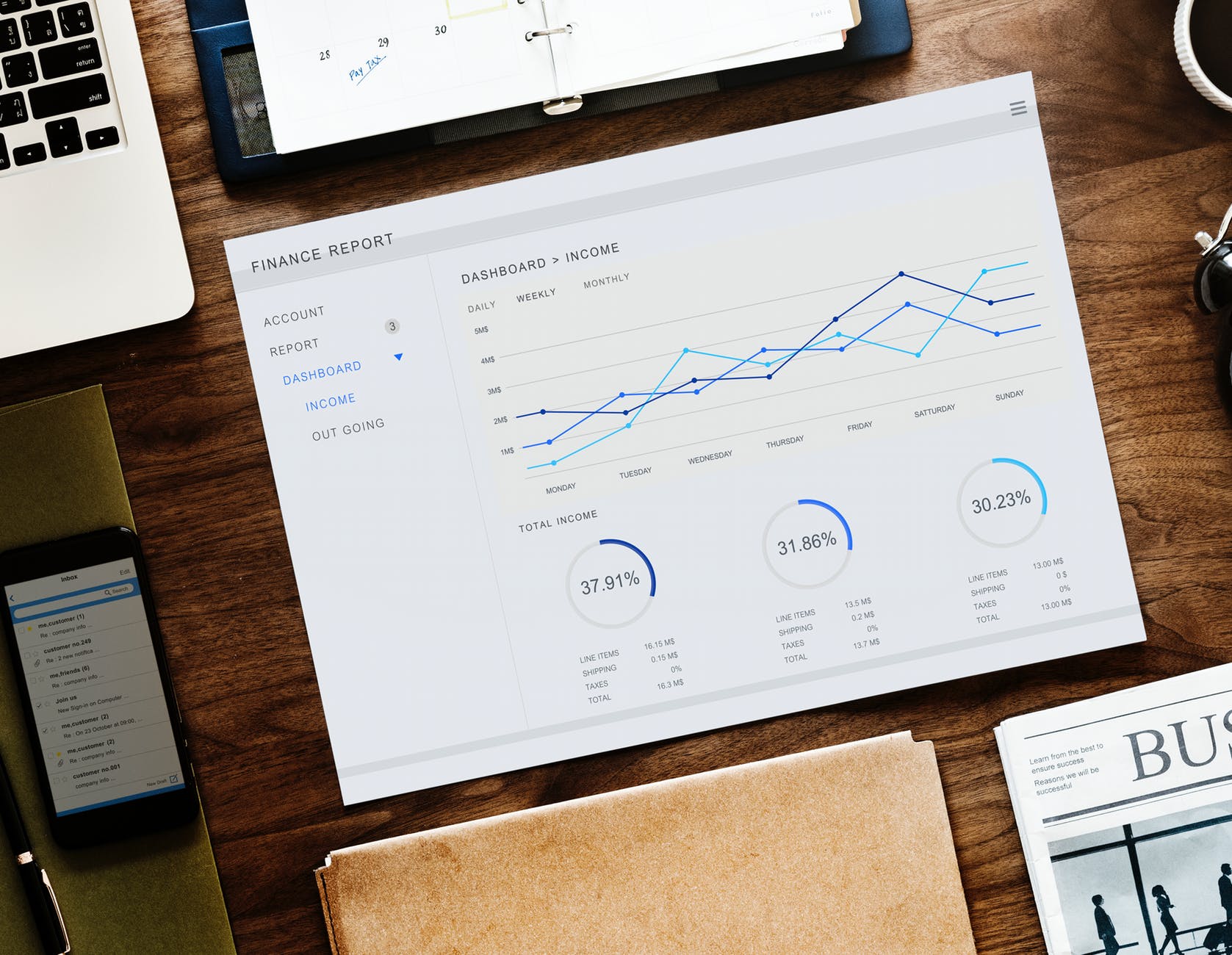
How to Use the Memorized Reports Feature in Quickbooks
 Quickbooks doesn’t require you to use the same template for all of your business’s reports. Rather, you can create multiple, custom reports. Assuming you intend to reuse one of these custom reports in the future, you may want to memorize it as well. Memorizing a custom report will essentially save it. Therefore, you won’t have to create it again. You can simply choose the memorized custom report.
Quickbooks doesn’t require you to use the same template for all of your business’s reports. Rather, you can create multiple, custom reports. Assuming you intend to reuse one of these custom reports in the future, you may want to memorize it as well. Memorizing a custom report will essentially save it. Therefore, you won’t have to create it again. You can simply choose the memorized custom report.
Steps to Memorizing a Custom Report
You can memorize a custom report from the reports window in Quickbooks. Just pull up the reports window and select the “Memorize” option. From there, you should see a window titled “Memorize Report.” You’ll need to enter a name for the memorized custom report. Alternatively, you can enter the same name of an existing report to overwrite it.
Quickbooks allows you to categorize memorized reports into groups. Just click the option for “Save in Memorized Report Group,” after which you can choose one or more groups in which to save it. You can also share memorized reports with other users. This is done by clicking the option for “Share this report template with others.” If there’s an accountant who works on your business’s finances, for instance, you may want to share the memorized report with him or her. After completing the required field, select “OK.”
The Different Ways to Access a Memorized Report
There are several ways that you can access a memorized report in Quickbooks, one of which is from the “Report Center.” From the “Reports” menu, select “Report Center.” Under the list of available tabs, you should see an option for “Memorized.” Clicking this tab will allow you to access all of your memorized reports. It will load your report groups on the left-side menu. Just select a group, after which you can see all of the memorized reports assigned to that group. Another way to access a memorized report is from the “Memorized Report List.” Go back to the “Reports” menu and select “Memorized Reports,” followed by “Memorized Report List.”
How to Edit a Memorized Report
Of course, you can also edit a memorized report. Editing is done by opening the memorized report and changing one or more fields of information. When finished, click the “Memorize” option. Quickbooks will typically ask you if you want to create a new report or replace an existing report. If you choose the latter option, the old report will be deleted and replaced with the new report.
Have anything else that you’d like to add? Let us know in the comments section below!
