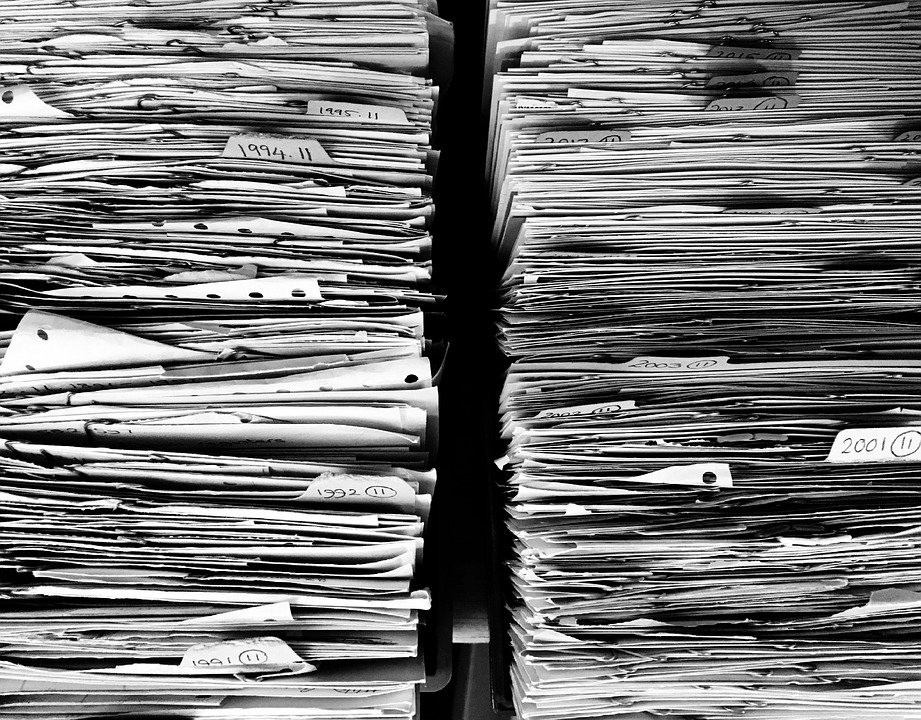
An Introduction to Company Files in Quickbooks
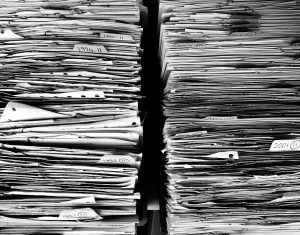 If you’re planning to use Quickbooks to track your business’s finances, you should familiarize yourself with company files. The popular accounting software supports over a dozen different types of files. One of the most important types of Quickbooks-supported files, however, is company files. You can’t use Quickbooks without at least one company file. What are company files exactly, and how do they work in Quickbooks?
If you’re planning to use Quickbooks to track your business’s finances, you should familiarize yourself with company files. The popular accounting software supports over a dozen different types of files. One of the most important types of Quickbooks-supported files, however, is company files. You can’t use Quickbooks without at least one company file. What are company files exactly, and how do they work in Quickbooks?
The Basics of Company Files
A company file is a digital document that contains all of a business’s financial transactions and account data. It uses the QBW extension. You can identify company files by looking for this extension. If a file has the QBW extension, it’s a company file.
When you set up your business on Quickbooks, the software will automatically generate a company file for your business. Any changes that you make to your business’s financial transactions will be reflected in this file. If you record a new transaction, for instance, Quickbooks will update your business’s company file so that it features the new transaction. If you add a new bank account, the bank account will be added to your business’s company file.
Company Files vs Backup Files
Keep in mind that company files aren’t the same as backup files. Company files use the QBW extension, whereas backup files use the QBB extension. They both consist of similar data, but they are designed for different purposes.
Backup files, as you may have guessed, are designed for backups. When you use the backup feature in Quickbooks Desktop, the software will automatically generate a backup file. You can restore your account using this backup file. If there’s a problem with your Quickbooks account, a backup file offers a solution. Company files, on the other hand, are designed for backups. Company files are standard files that contain all of your business’s financial transactions and account data.
Opening a Company File
You can typically open a company file by right-clicking it on your computer and selecting “Open.” Assuming you use Quickbooks Desktop, the company file should open in Quickbooks Desktop. There are instances, however, in which a company file may fail to open.
Using an outdated version of Quickbooks Desktop may prevent a company file from opening. Outdated versions are more likely to contain bugs, technical errors and vulnerabilities than the most recent version. If you’re still using an outdated version of Quickbooks Desktop, consider updating it to the most recent version.
Did this tutorial work for you? Let us know in the comments section below!
