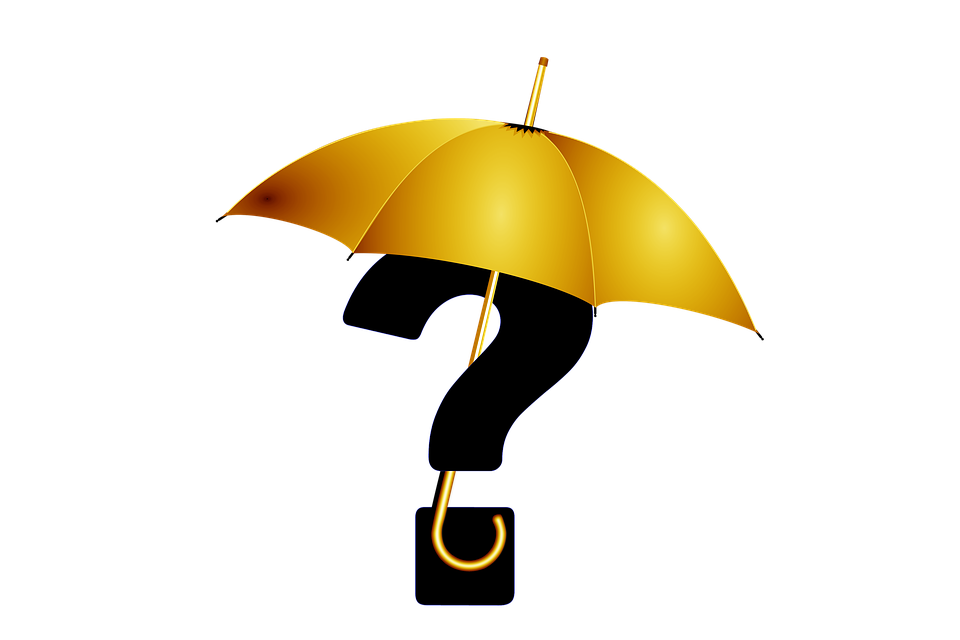
How to Add Expense Categories in Quickbooks
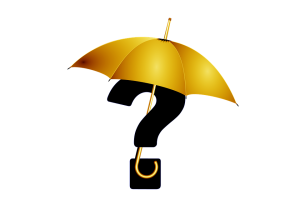 Expenses are a common occurrence when running a business. Whether your business sells products, services or a combination thereof, it will inevitably incur expenses. You’ll need to track these expenses, of course, for accounting and tax purposes. Fortunately, Quickbooks makes it easy to track expenses. In Quickbooks, you can use expense categories to group similar expenses together. With expense categories, you’ll be able to see all expenses that fall under a given category. How do you add expense categories in Quickbooks exactly?
Expenses are a common occurrence when running a business. Whether your business sells products, services or a combination thereof, it will inevitably incur expenses. You’ll need to track these expenses, of course, for accounting and tax purposes. Fortunately, Quickbooks makes it easy to track expenses. In Quickbooks, you can use expense categories to group similar expenses together. With expense categories, you’ll be able to see all expenses that fall under a given category. How do you add expense categories in Quickbooks exactly?
Steps to Adding Expense Categories
To get started, log in to your Quickbooks account and click the “Accounting” menu at the top of the home page, followed by “Chart of Accounts.” From the “Chart of Accounts,” find the option titled “New” and click it. You can select either “Expense” or “Other Expense.” for the type of account.
You’ll also have to give the new expense category a name. To name the expense category, click “Detail Type,” followed by entering a name in the available field. Keep in mind that you can enter any name for the expense category. With that said, it’s recommended that you give the expense category a descriptive and relevant name. If you’re creating an expense category for utilities, for example, you may want to name it “utilities.” If you’re creating an expense category for supplies, on the other hand, you can name it “supplies.” Using a descriptive and relevant name will allow you to identify the expenses more easily.
How Expense Categories Work
With a new expense category, you’ll have the option of assigning all related expenses to that category. Known as expense tracking, it’s a native feature in Quickbooks. You can track your business’s expenses using this feature. Simply add an expense category, after which you can assign all relevant expenses to that category. When reviewing your business’s financial transactions in Quickbooks, you can sort or filter them by the appropriate category. Quickbooks will show you all of the expenses that you’ve assigned to the selected category.
To recap, you can add expense categories from the “Chart of Accounts” section in Quickbooks. Once added, you’ll have the option of selecting the new category when recording your business’s expenses. Just remember to choose the right category. After all, you can only track expenses if you assign them to the right categories.
Did this tutorial work for you? Let us know in the comments section below!
