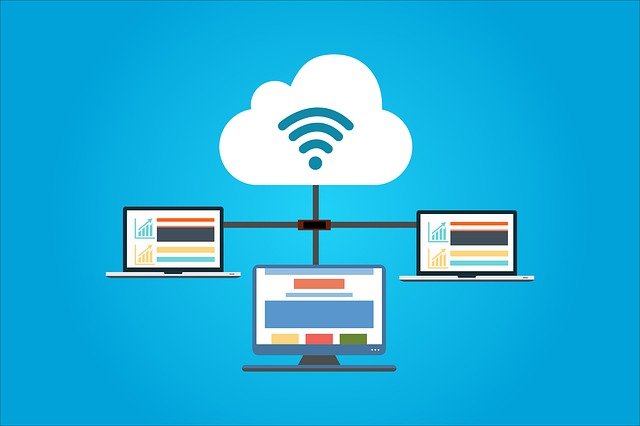
What Are the 3 Hosting Modes in Quickbooks Desktop?
 Quickbooks Desktop supports several different hosting modes. These modes determine which computers or devices can access the software from its location. Quickbooks Desktop, of course, is the locally installed version of Intuit’s popular accounting software. It’s not located on the cloud. Rather, it’s installed locally. When using Quickbooks Desktop, though, you might be wondering which hosting mode to choose. Below is a comparison of the three different hosting modes and how they work.
Quickbooks Desktop supports several different hosting modes. These modes determine which computers or devices can access the software from its location. Quickbooks Desktop, of course, is the locally installed version of Intuit’s popular accounting software. It’s not located on the cloud. Rather, it’s installed locally. When using Quickbooks Desktop, though, you might be wondering which hosting mode to choose. Below is a comparison of the three different hosting modes and how they work.
#1) Not Hosting
In “Not Hosting” mode, Quickbooks Desktop is executed in Windows as a traditional process. “Not Hosting” mode allows users to access files via a database server while also leveraging shared computer memory.
It’s important to note that “Not Hosting” mode doesn’t allow for multi-user operation. If you need to set up Quickbooks Desktop with multiple users, you’ll have to choose a different hosting mode. “Not Hosting” mode only supports single-user operation, making it somewhat restrictive in terms of functionality, especially for large businesses with multiple accountants.
#2) Local Files Only
A second hosting mode supported by Quickbooks Desktop is “Local Files Only.” In this mode, Quickbooks Database Server Manager will execute as “QuickBooksDBXX.” You won’t have to manually launch it. As long as your computer is turned on and running, the “QuickBooksDBXX” will run in the background.
Unlike “Not Hosting” mode, “Local Files Only” mode does support multi-user operation. In other words, other users — such as an accountant — can access Quickbooks Desktop remotely. Quickbooks Desktop will still be installed locally on your computer, but other users will be able to connect to your computer over a TCP/IP connection. Keep in mind, though, that “Local Files Only” mode restricts file hosting to the files located on your computer. You can’t use this mode to host files locally elsewhere.
#3) Local and Remote Files
Finally, there’s “Local and Remote Files” hosting mode available in Quickbooks Desktop. In “Local and Remote Files” mode, Quickbooks Database Server Manager is executed as a normal process. The difference is that it only runs when you are logged in to as a Windows user. Once you log in to Windows, it will execute. When you log out of Windows, on the other hand, Quickbooks Database Server Manager will stop running. “Local and Remote Files” mode for Quickbooks Desktop supports multi-user operation using the same technology as “Local Files Only” mode.
Have anything else that you’d like to add? Let us know in the comments section below!
